Excel and Text Options
Excel Options for Reports and Schedules
When saving a report as an xls file, the Excel Setup dialog appears, where you can specify detailed options for the output. The dialog is also available when configuring a scheduled report to produce xls output.
Preferences
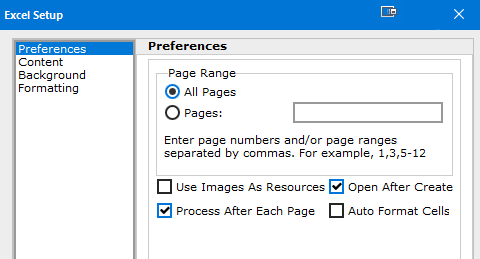
- Page Range - Specify which pages of the report should be included in the output. This option is not available for scheduled reports.
- Use Images As Resources - When checked, Argos does not process images until the end of the document, preventing duplicate copies of images from being stored in the file. This option has no effect when Process After Each Page is enabled.
- Process After Each Page - When checked, Argos performs page processing at the end of each page. This option is useful for conserving memory, especially with very long reports. If the box is unchecked, all pages are processed together when the end of the file is reached.
- Open After Create - When saving a report manually, checking this box will cause the file to open immediately after saving. This option is not available for scheduled reports.
- Auto Format Cells - When checked, the xls file will format numerical data as numbers. When unchecked, all data will be in string format.
Content
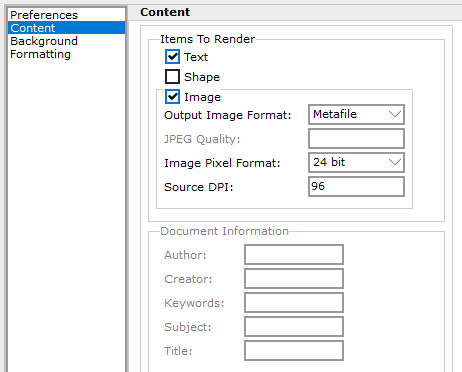
- Items To Render - Choose whether to include text, shapes, and images in the output. Uncheck the box to remove that item type from the output.
- Output Image Format - Choose from Metafile, BMP, CCITT3, or CCITT4. The default is Metafile.
- JPEG Quality - Unavailable for Excel output.
- Image Pixel Format - Controls the internal image and color depth of the image. Choose from Device, 1bit, 4bit, 8bit, 15bit, 16bit, 24bit (default), or 32bit.
- Source DPI - Specify the DPI value to be used when encoding images. Higher DPI values will result in a larger file size. The default is 96.
- Document Information - Unavailable for Excel output.
Background
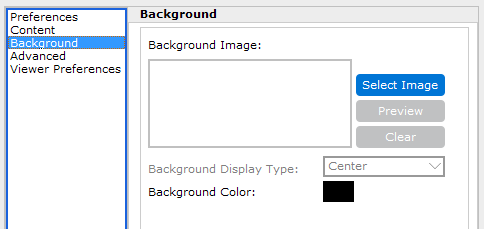
- Background Image - Use the Select Image button to browse for an image to be used as the background for the worksheet. This feature can be used to include a watermark, logo, or other image in the output.
- Background Display Type - Unavailable for Excel output. The image will be tiled over the entire background.
- Background Color - Does not apply to Excel output.
Formatting
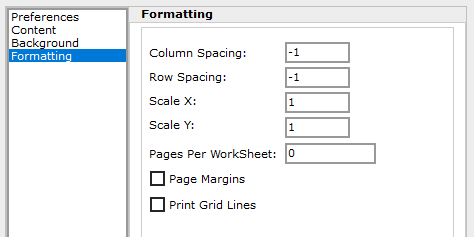
- Column Spacing - Specify the number of blank columns to insert between each column of data. Leave set to the default of -1 to mimic the layout of the banded report.
- Row Spacing - Specify the number of blank rows to insert between each row of data. Leave set to the default of -1 to mimic the layout of the banded report.
- Scale X - Not currently functional for Excel output.
- Scale Y - Not currently functional for Excel output.
- Pages Per Worksheet - If set to a number other than 0, this option will split the Excel file up into multiple worksheets based on the number of records that would have been displayed on one page of PDF output.
- Page Margins - Adjusts the print settings so that the report will not have any extra space at the edge of the page when printed.
- Print Grid Lines - Displays dotted cell border lines when printing the report.
Text Options for Reports and Schedules
When saving a report as an txt file, the Text Setup dialog appears, where you can specify detailed options for the output.
Preferences
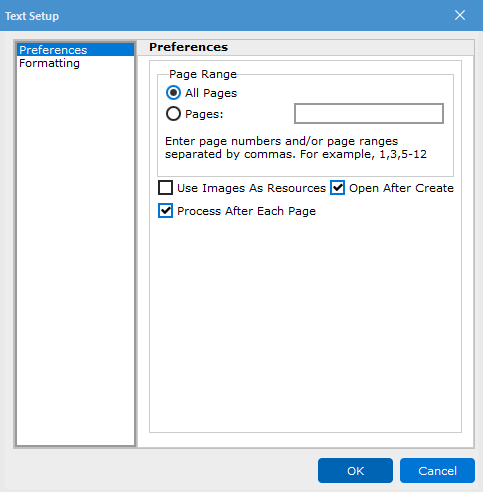
- Page Range - Specify which pages of the report should be included in the output. This option is not available for scheduled reports.
- Use Images As Resources - When checked, Argos does not process images until the end of the document, preventing duplicate copies of images from being stored in the file. This option has no effect when Process After Each Page is enabled.
- Process After Each Page - When checked, Argos performs page processing at the end of each page. This option is useful for conserving memory, especially with long reports. If the box is unchecked, all pages are processed together when the end of the file is reached.
- Open After Create - When saving a report manually, checking this box will cause the file to open immediately after saving. This option is not available for scheduled reports.
Formatting
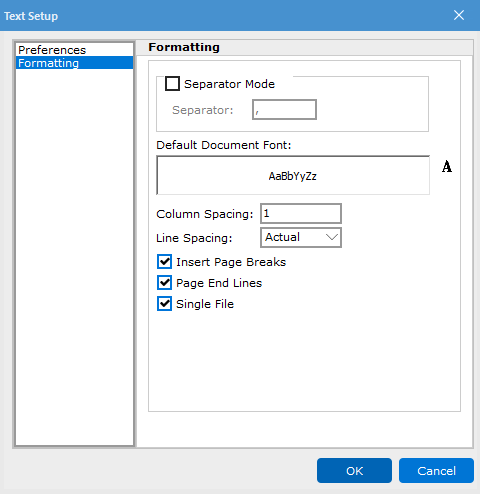
- Separator Mode - Used to separate values.
- Default Document Font - Used to select the desired default font.
- Column Spacing - Specify the number of blank columns to insert between each column of data.
- Line Spacing - Specify the line spacing between values.
- Insert Page Breaks - Used to insert breaks in pages.
- Page End Lines - Used to determine the line in which to end a page.
- Single File - Used to save every page as one file, rather than one file per page.